KMC Connect is our configuration tool for KMC BACnet controllers and sensors. The software offers a variety of time-saving features, like the ability build jobs offline and deploy them onsite, a library of hundreds of HVAC applications, configuration wizards and the handy audit tool.
Two of the major elements of the KMC Connect workspace are the Network Manager and the Resource Manager. Let’s take a look at each of these managers, how they differ and how they work together.
The Resource Manager is the local database for file management, where operators can manage the building automation system. Here you can see the hierarchical structure of folders, files and devices. You can delete, copy, move, rename and duplicate any item in the list.
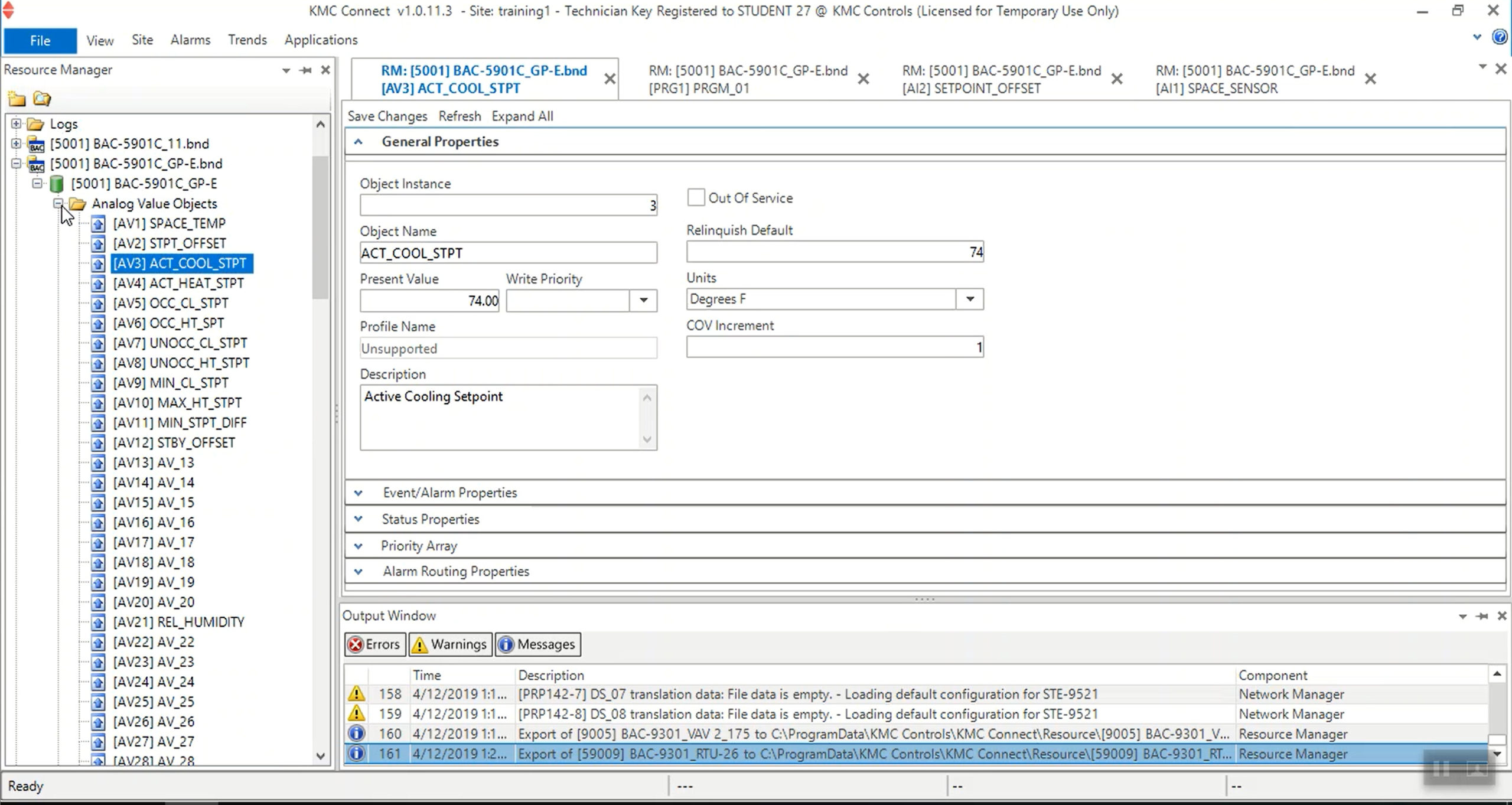
When you open an item in the Resource Manager, you can create backup files of properties, points, devices, or the entire system; restore device configurations with these backup files; write Control Basic programs; open other files with their associated Windows application and import and export files from other programs.
All the files and folders listed on the Resource Manager are located in the Resource folder, found on the computer that is running KMC Connect. Because of this, you can use Windows Explorer to move files to and from the resource folder, like you would any another folder on your computer.
The files under the Resource Manager are not part of the live site operation but may have been used to create the site. The live operation is where the Network Manager comes into play.
The Network Manager is the live site management tool. Here you can view networks and configure devices, objects and points. The Network Manager is a list of all the devices that are communicating across the network with KMC Connect. The Network Manager shows you the structure of the building automation system job site, with services, networks, devices, object folders and objects clearly laid out.
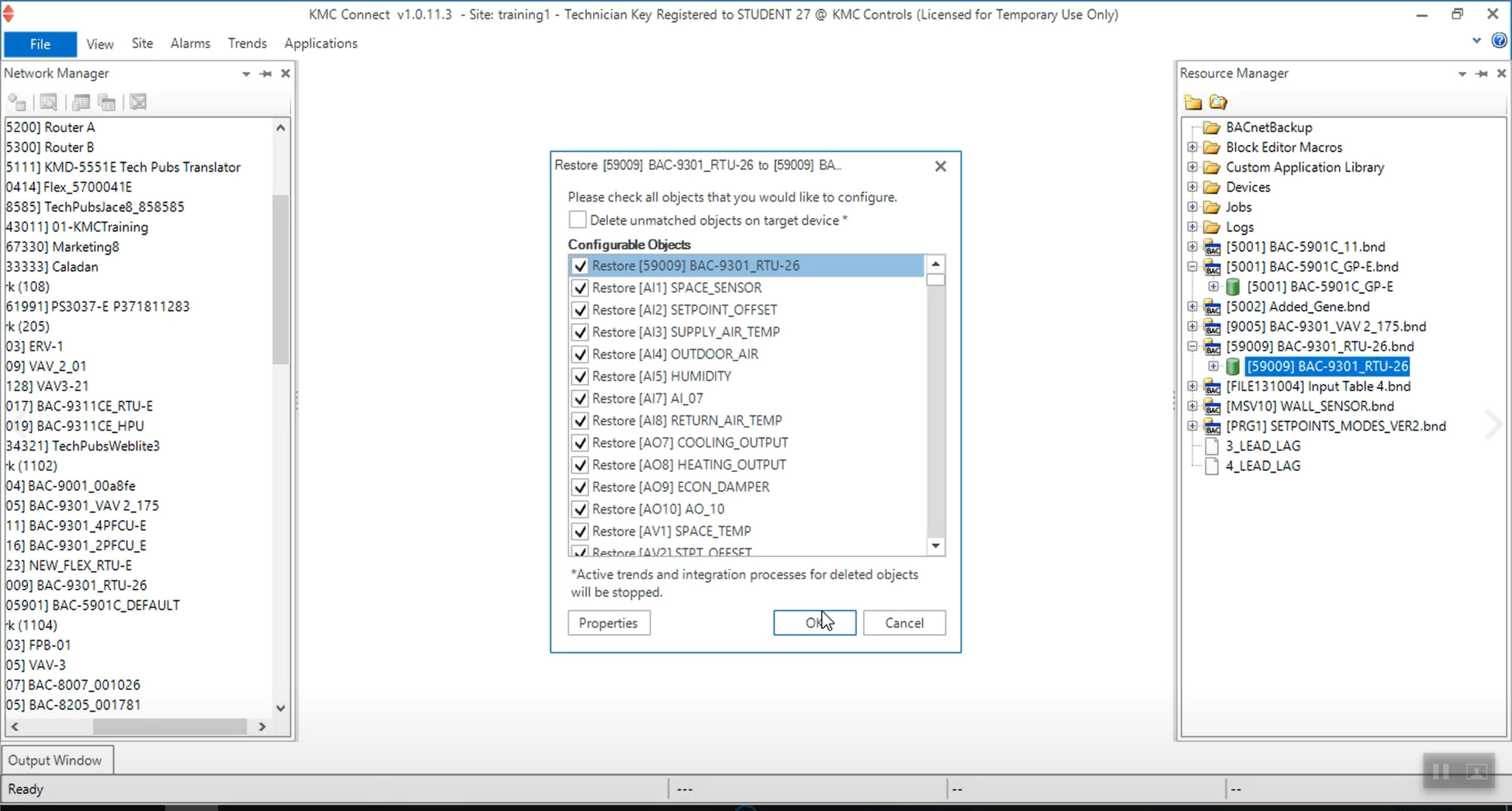 The Resource Manager is a directory of the system on the computer. The items listed there are not live. The home for live items is the Network Manager.
The Resource Manager is a directory of the system on the computer. The items listed there are not live. The home for live items is the Network Manager.
So, how does an item in the Resource Manager go live? It’s simple … Just drag it to copy onto the Network Manager.
For more information on KMC Connect, check out the video playlist or documentation.
 Cart
Cart